The Remote Control allows you to steer your NXT, control its speed and have it perform one action directly from your computer without creating a program in the LEGO® MINDSTORMS® NXT Software. Directly connect your computer to a NXT with a USB cable or wirelessly using a Bluetooth connection.
The Remote Control is ideal for controlling the NXT vehicle or other models that use two motors for transport and one motor for action. The following help information focuses on how the Remote Control can be used with the NXT vehicle.
See Managing Connections for more information about how to establish a Bluetooth connection.
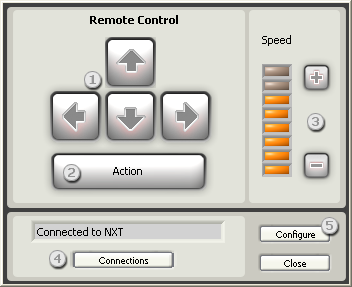
- Steer your NXT by using the arrow keys on your keyboard or by using your mouse to click on the steering buttons on the screen. Steering with your keyboard allows you to press two steering buttons simultaneously, which makes your NXT turn gradually and take rounded turns. For example, pressing the forward and right arrows simultaneously will make the NXT bank gradually to the right. Steering the NXT using the mouse results in sharp, 90 degree turns.
- Control the action motor by using the space key on your keyboard or by using your mouse to click on the Action button. The Action button controls the third motor that is not responsible for moving the NXT.
- Set the speed of your NXT by pressing the plus and minus keys on your keyboard. You can also click on the increase and decrease speed buttons on the Remote Control window or just click directly on any one of the eight speed indicators. You can change the speed while driving your NXT using the keyboard.
- Choose the NXT you would like to control by clicking on Connections (see Managing Connections for more information).
- Configure the motors (see below).
Configuring the motors
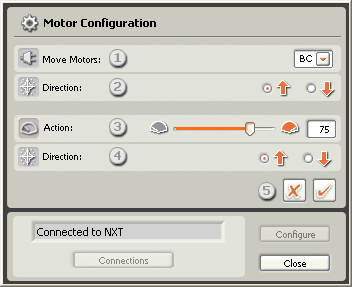
- Select the pair of motors you would like to move the NXT. The motors will be synchronized, going forward or backwards at exactly the same power. By default, motors B and C are selected.
- Choose the direction of the motors.
- This slider will let you set the power level [0-100%] of the action motor.
- Choose the direction of the action motor.
- Click on Accept Changes if you want to use the changes you have just made, or click on Cancel Changes to keep the properties you were already using.
Keyboard shortcuts
You can use the following keyboard shortcuts with the NXT Remote Control:
| Keyboard Keys | Action |
| + | Increase speed |
| - | Decrease speed |
| A | Increase speed |
| Z | Decrease speed |
| 1 | Set speed to level 1 |
| 2 | Set speed to level 2 |
| 3 | Set speed to level 3 |
| 4 | Set speed to level 4 |
| 5 | Set speed to level 5 |
| 6 | Set speed to level 6 |
| 7 | Set speed to level 7 |
| 8 | Set speed to level 8 |
| Space bar | Runs the "Action" motor |